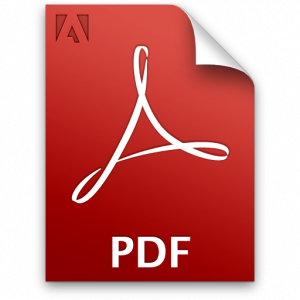by Karen L Simon & Renee J Goldberg
Websites are today’s business card. Most people won’t take a business seriously unless that business has web presence. Due to the threats of privacy invasion, viruses, and malware, it is imperative that businesses take steps to protect their site and its visitors with security features.
While users of the site have a certain responsibility to protect themselves, today’s litigious society puts business owners at risk of lawsuits for damages, including privacy issues.How secure is your website?
Secure Socket Layer (SSL)
SSL certificates protect websites and visitors. They should always be installed and active. Email communications should also be protected with SSL. Both incoming and outgoing messages are then scrambled (encrypted), preventing them from being seen or intercepted until they are de-scrambled by intended recipients.
A secured site is recognized by the “https://” designation in its full address (URL). SSL establishes private connections by encrypting information that is passed between the site and each user’s web browser. Whether it’s Google Chrome, Firefox, Safari, or Microsoft’s Edge, these browsers check this security feature before displaying the site. With a “padlock” icon, they indicate to the user if a site has an active SSL installed. If not, a warning message appears notifying them that the site is “unsecure” and continuing would be at the user’s own risk. Upon receiving this warning, most users will immediately leave the site.
Should a user choose to continue to this site, they expose themselves and their personal information to data breaches such as contact information, password stealing, credit card fraud, and more.
If the site has an expired SSL certificate, some browsers notify users with a warning message, while others use a red padlock.These certificates are updated, renewed, and reinstalled every year since hackers become more sophisticated at breaking encryption codes.
Firewalls
A firewall is another safety feature that protects websites and visitors from hacking, viruses, and other malware. Just like personal computers and mobile devices, websites and their servers must be protected. They are constantly probed and attacked by hackers looking to inject malware into the server.
When hackers are successful, your website visitors’ devices can “catch” the virus and often pass it on to others. Further, the website could be destroyed, the administration section could be compromised, and information can be stolen.
Protect Your Site
Without these two key safety features actively installed on a website, businesses can lose the trust and confidence of customers, clients, and visitors. Additionally, search engines such as Google, Yahoo, and Bing lowera site’s ranking in searches, pushing the website to the bottom of the list of search results.
Keeping SSL certificates and firewalls updated is a process. Renewing expired subscriptions can be a lengthy process. What’s more, cleaning and fixing damage to a compromised website is extremely costly to a business.
Always consult with your website and email hosting provider to protect your site and ensure the safety and security of your customers and visitors. This adds trust and confidence, reflecting well on your brand.
—–
Copyright © 2023 TechOrganizing.com & MindSurf. All Rights reserved. Reproduction or republication is strictly prohibited without prior written permission.